Solving Common Problems
Log In Problems
App's Not Working
- I'm having trouble logging into the app! What can I do?
- My app says I am locked out of DECS, what do I do?
- I just installed QuickTrade and it's not allowing me to make any changes to my schedule.
- QuickTrade didn't detect my Base/Position/Equipment correctly
- I get a message about an Invalid Certificate when I try to log in.
App's Not Working
- I've stopped receiving my Push Notifications.
- After tapping Email, I get a message that my device is not configured for Email.
- My emails are not being sent / You don't reply to my help emails.
- I only have the option to email to pick up a trip, why can't I use the ATTOT system?
- I get a strange message when attempting a P2P Trade, what is happening?
- What is a DECS Overload and can I trade during one?
|
I'm having trouble logging into the app! What can I do?
During the login, the app is asking for your employee number and your Jetnet / Envoyair password. This is the password you use when you log into AA websites. The second screen will ask for your DECS password. Your DECS password is the one you type in after the BSIP entry. Lastly, the app asks you to create a PIN for local security purposes, just like on the mobileCCI app. It will ask for the PIN twice to confirm you didn't misenter it. Enter the same number twice and pay attention to the text on the screen for direction.
|
|
My app says I am locked out of DECS, what do I do?
If you're locked out of DECS:
|
|
I just installed QuickTrade and it's not allowing me to make any changes to my schedule. What do I do?
|
|
QuickTrade didn't detect my Base/Position/Equipment correctly. What do I do?
You can now manually set your status by going to the QuickTrade Main Menu, tapping on the Settings button (the gear icon in the lower right), tapping on your Name, and then tapping “Change Status” at the bottom. Switch it away from Automatic and select each option to override QuickTrade's automatic status detection.
|
|
I get a message about an Invalid Certificate when I try to log in.
|
|
I've made a payment but I still don't have access.
From the QuickTrade main menu, tap the Settings button (the little gear icon in the lower right), then "Subscription Expires". Tap on “Purchase History” and then on the Refresh icon in the upper right. Tap “Send” to send another copy of your iTunes purchase history to the QuickTrade server. This will not charge you again. You should see your purchase appear in the Payment History listed. This must be done on the same device that you made the payment with.
If you still don't see your payment listed, close the app and open it again. When the app pulls the list of Open Time from the server it should also update your subscription information and give you access. If this still does not give you access, then check to see if your purchase was successful. If it was successful, you should get an email receipt from Apple. You can also check your in app purchases from Apple here: https://support.apple.com/en-us/HT204088. If your purchase was not successful, check your AppleID in your Settings App > iTunes & App Store > Tap your AppleID > View AppleID > Payment Information. Beta versions of QuickTrade will not process in-app purchases. If you are using a Beta version of QuickTrade, reinstall from the App Store and try again. Contact Us if you've tried these steps or have other payment processing questions. Thank you! |
|
I've stopped receiving my Push Notifications, what happened and how do I get them back?
Most likely, your push notification registration was removed if you let your subscription expire. Other things can cause you to stop receiving notifications such as reinstalling or updating your device's operating system. In any case, just turn off Push Notifications in your settings and turn them back on to re-register your device.
|
|
After tapping Email, I get a message that my device is not configured for Email. How do I configure it?
QuickTrade uses the email account(s) set up in iOS to deliver mail. You will have to open the iOS Settings app, find the email section, and set up one of your email addresses there. If you are able to send email from your Apple Mail app, then QuickTrade will be able to send mail from that address as well. Make sure to keep your email passwords current in the Email Settings.
Please see the following link for detailed help regarding email: QuickTrade Email Help |
|
My emails are not being sent / You don't reply to my help emails.
QuickTrade uses the email account(s) set up in iOS to deliver mail. If there is a problem with those accounts, then the emails can't be sent.
Please see the following link for detailed help regarding email: QuickTrade Email Help |
|
I only have the option to email to pick up a trip, why can't I use the ATTOT system?
|
|
I get a strange message when attempting a P2P Trade, what is happening?
The app will run a legality check (a test trade) when you try a trade to make sure it's legal. If you get an alert pop-up, one of you is not legal for the trade. QuickTrade tries to show you the illegal message it gets from DECS, however sometimes it doesn't recognize an error and performs an HZ entry anyways. If DECS has already kicked you out of Trip Trade mode, then the message it gets at that point is “HZ NOT REQUIRED”. That's not the most helpful error message, but it does mean the legality check failed and you will not be able to do that P2P trade at that time.
|
|
Do I have to be online to use the Trade Queue?
Yes, all of your trades are processed by your device using your login so you will have to be connected to the internet to run it. You may set up trades in advance and at approximately 11:57am Central, tap “Start” to begin the process. It will wait until 12:00pm to send your trades and gives you a very good chance at getting the trade(s) you want right away.
|
|
My Question has not been addressed. How can I contact you?
|