Troubleshooting Email
|
Your Device is not configured for Email?
  
|
|
Check to see if your Emails are being sent
     
|
|
If your QuickTrade Emails are in the Outbox folder...
     
|
|
If your emails are in your Sent folder...

|